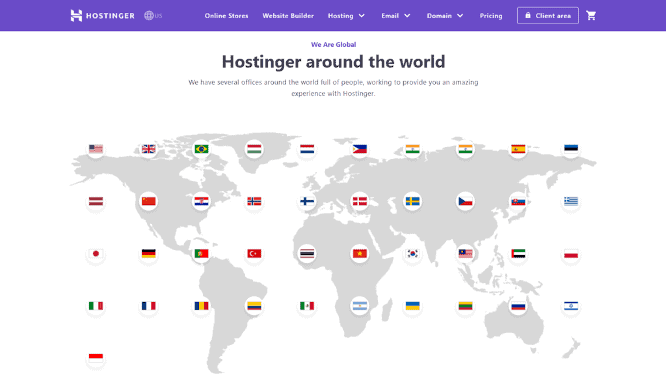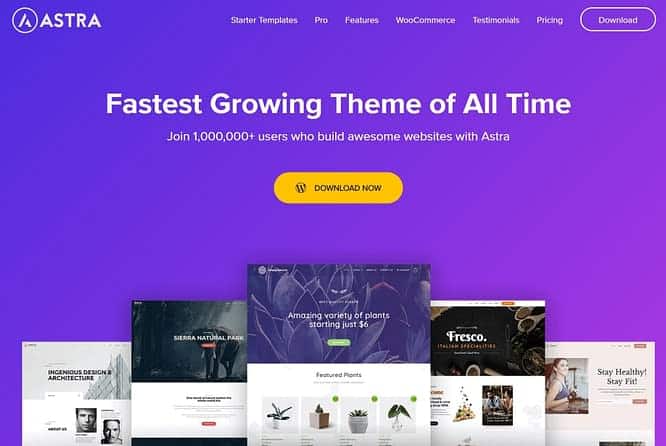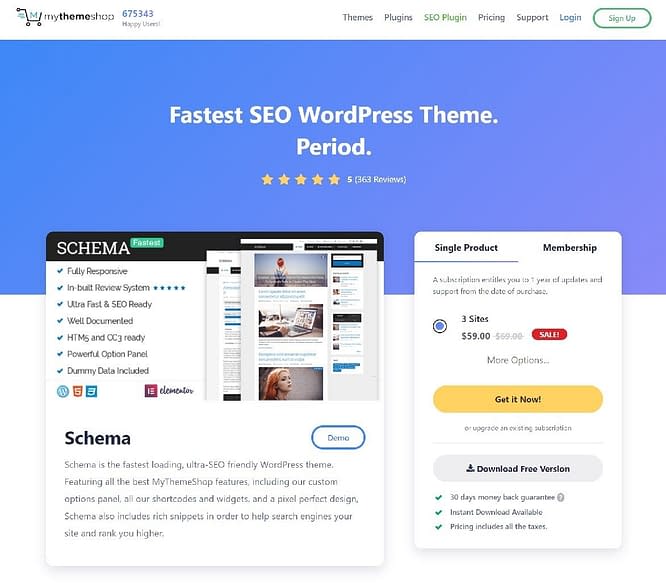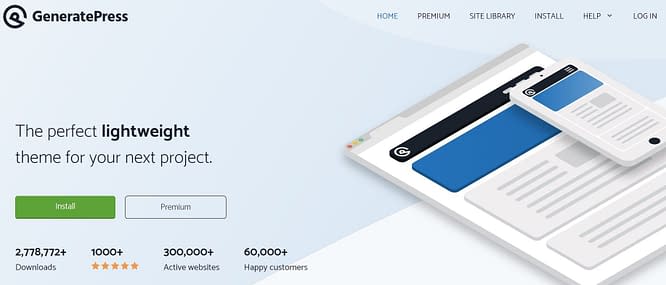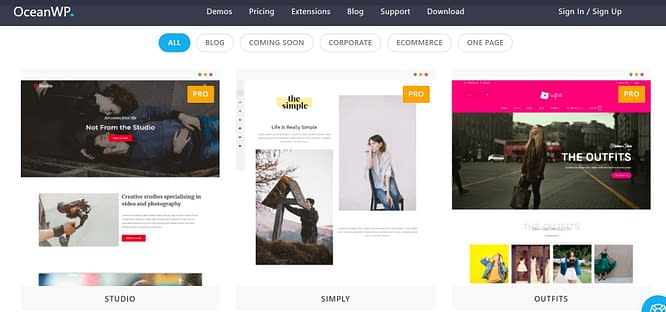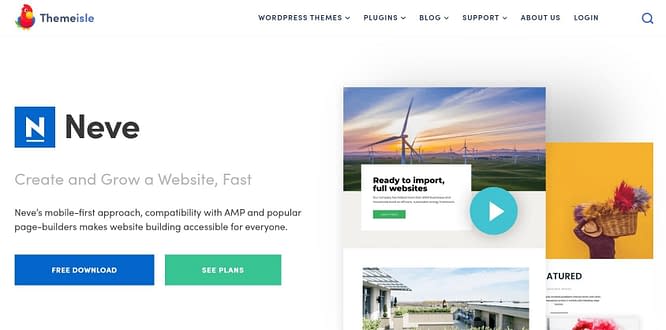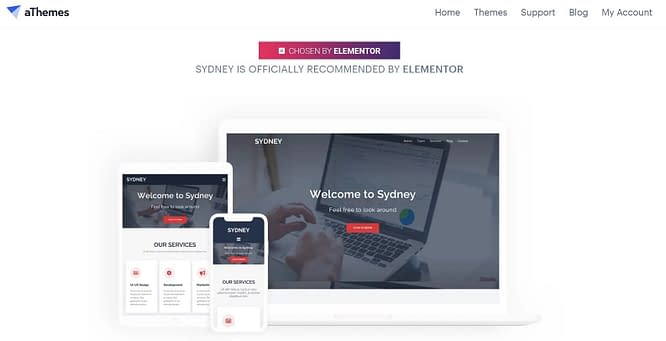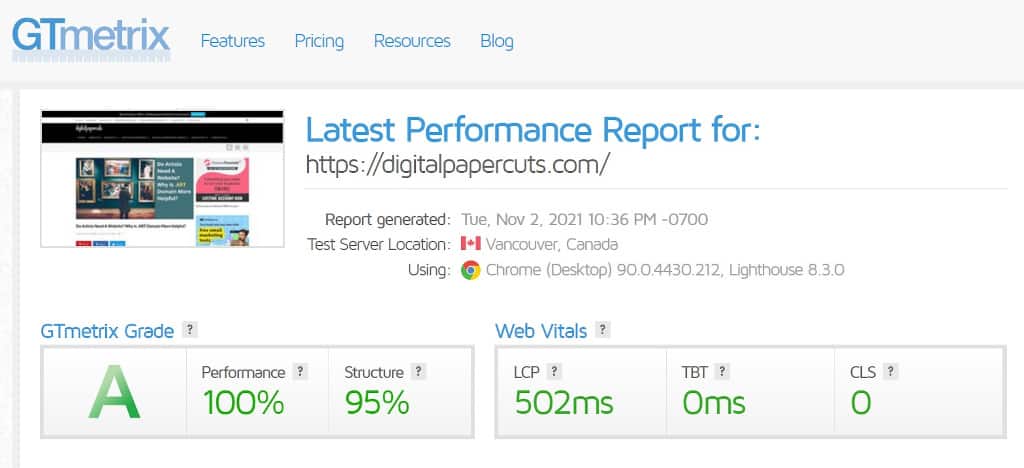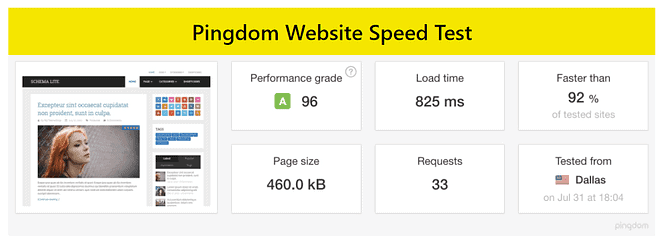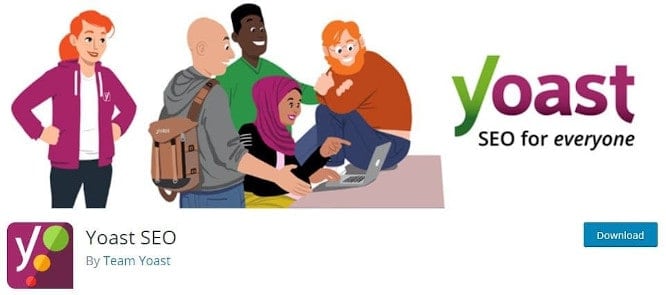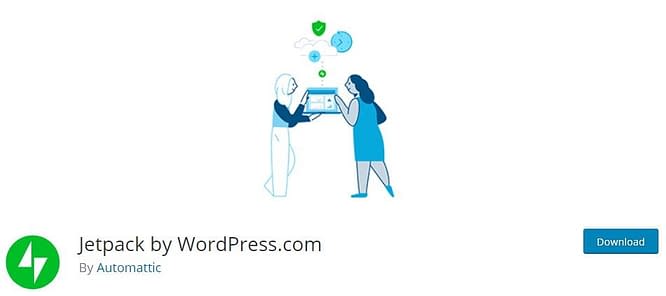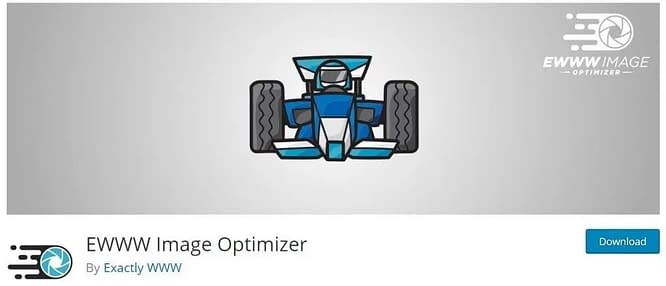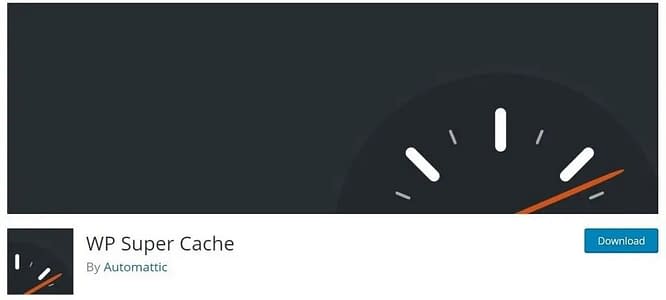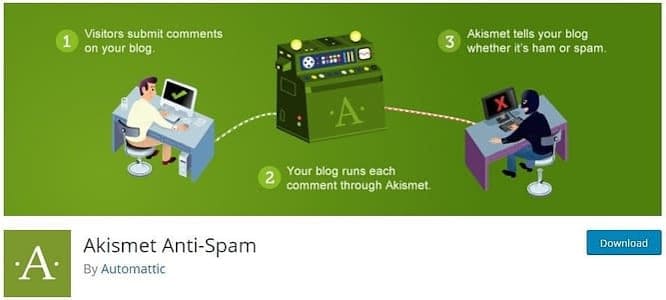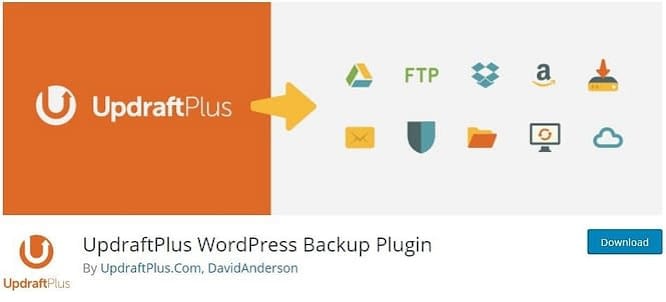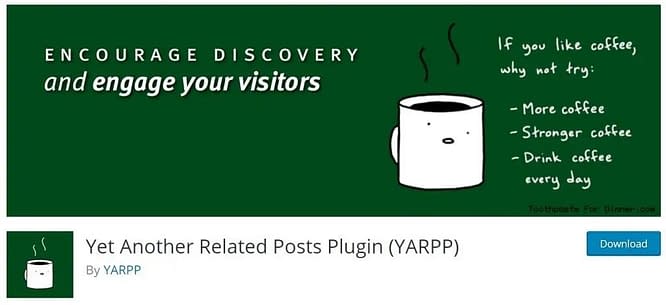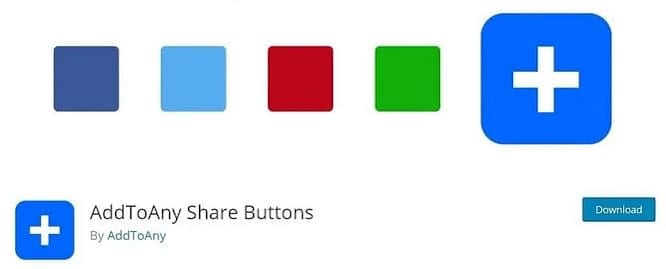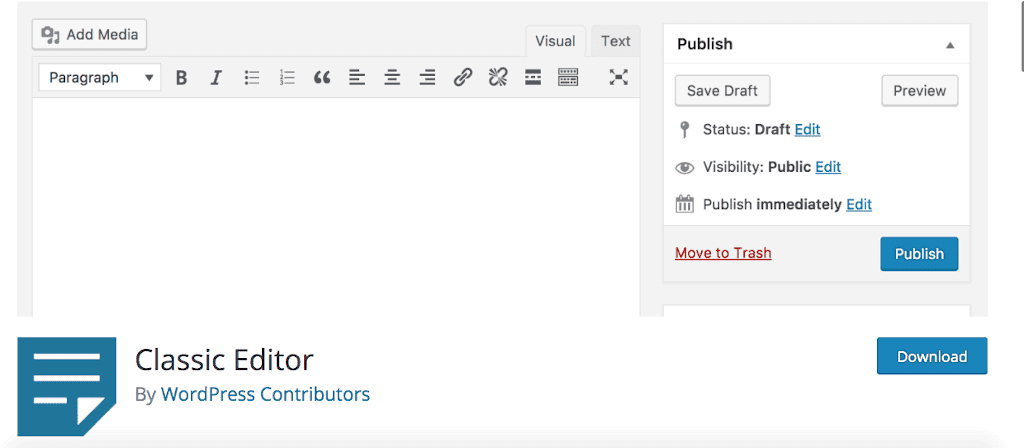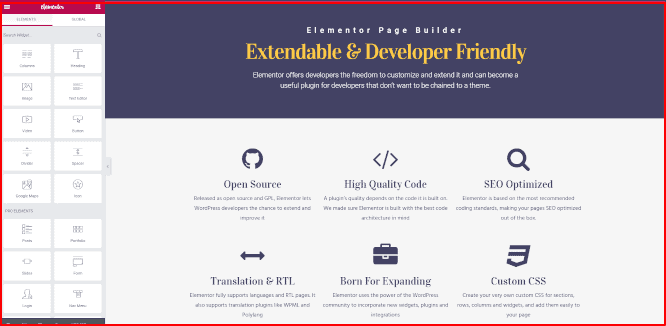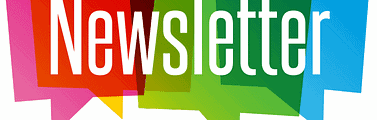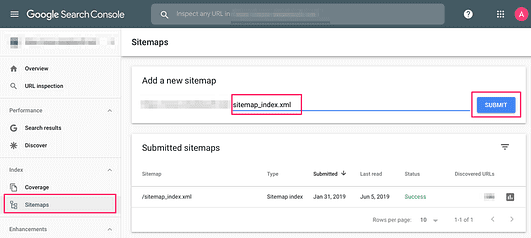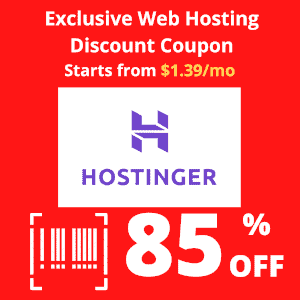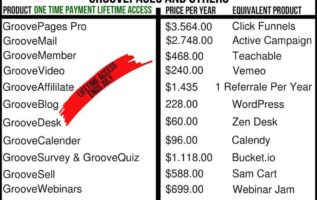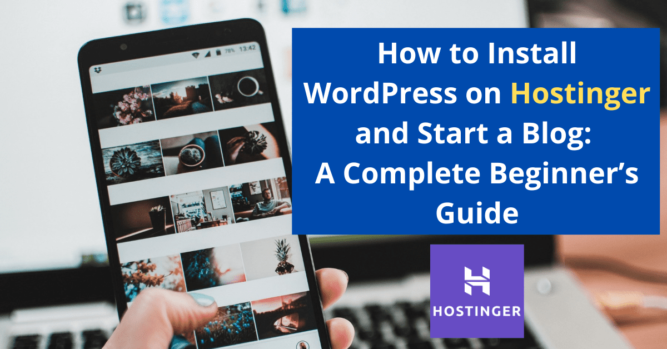
How to Install WordPress on Hostinger and Start a Blog: A Complete Beginner’s Guide
For beginners, creating a website is always a challenging task as they are mostly with limited technical knowledge and skills. Installing WordPress on Hostinger is very beginner-friendly and you can create a website and make it up and running in just minutes without any technical knowledge.
Either you are bloggers; artists; employees in a small and medium enterprise or staffs in a non-profit organization, creating a website are just pressing a few buttons.
In this beginner’s guide, I share what I’ve learned from my blogging journey in the past few years, everything you need to know about creating a blogger site, step-by-step.
What is WordPress?
WordPress is a free, open-source content management system (CMS) that is widely used in the world nowadays.
Individuals and businesses of all sizes use WordPress to create websites, write blog posts, and sell products and services online.
According to W3Techs, WordPress is used by 65.1% of all the websites with known content management system. This is equivalent to 42.8% of all websites.
What is Hostinger?
Hostinger International Ltd. was established in 2004 and is an employee-owned web hosting provider and Internet domain registrar. It has presence in 178 countries. Currently, Hostinger has more than 29 million users.
What Should I Prepare Before Installing WordPress on Hostinger?
Before creating your website i.e. install WordPress on Hostinger, you need to register a web hosting service and a domain name.
I recommend Hostinger as your web hosting service provider because it’s entry plan is just $1.39/mo which is the cheapest in the market.
However, Hostinger won’t scarify speed and reliability with low price. In fact, Hostinger wins a number of well-known and widely used hosting providers in the market on service quality.
For domain registration, I use NameCheap which is very easy to use. Enterprises of various sizes are recommended to register .com domains. Non-profit organizations are suggested for .org domains. For artists, I recommend .art domains. Click Here to learn more about .art domain.
How to Sign In Single Shared Hosting Plan in Hostinger?
Choose Your Preferred Hosting Plan
First of all, select your preferred hosting plan. As a beginner, I always recommend Single Shared Hosting Plan which is just $1.39/mo.
Check Out and Pay Your Plan
Then, create your account using your own email and select payment method. Again, these are just a few steps to complete the registration.
How to Install WordPress on Hostinger with Auto Installer?
How to Install WordPress on Hostinger in 10 Minutes
Hostinger understands that you might not be technical, that’s why it launches a user-friendly Auto Installer to ease your pain.
In this installation guide, we are going to use Auto Installer for the installation process.
First, click “Hosting” on the main menu to log in to your web hosting account.
Choose the domain name for your website and click “Manage” button and it will take you to the web hosting settings in the Hostinger hPanel.
On hPanel Dashboard, you can see all the features and statistics available for you. Go to “Website” section and you will see the “Auto Installer” button.
You can now install WordPress by clicking the “Auto Installer” button.
Then you will see different options – “WordPress”, “WooCommerce”, “Joomia” and “Other”. Simply select “WordPress” which is the most popular option for beginners.
Fill out Install WordPress form, including installation destination, custom domain name, user name and password for Administrator and an email address you want to use for this website.
After filling out all necessary information, hit the Install button.
It will take a while for the WordPress installation. Once it is completed, Hostinger will show “Installed Applications”. You can see your custom domain name URL and 3 dots next to your URL.
To access to your “WordPress Dashboard”, click on the 3 dots and select “Manage”.
On My WordPress” dashboard, click on “Edit Website” button to access WordPress.
Congratulations. You have successfully installed WordPress on Hostinger hosting server.
However, there are still a few more steps before you can publish your website online.
Step 1: Choose a WordPress Theme
There are thousands of free WordPress themes on WordPress. Choose the favourite theme for your website. You can also buy premium themes with more features and designs.
Whether you are using a free or premium theme, it is suggested to choose a lightweight theme that has fast loading time and is optimized for mobile devices.
Recommend 6 SEO Friendly WordPress Themes
1. Astra
Astra Theme is one of the most popular SEO optimized WordPress themes with more than 1,000,000 active installations. Its fast speed is ideal for you to build an SEO-friendly website and to rank high in Google search. Astra offers lightweight code, schema markups and in-depth AMP support.
Not only will your website be fast, but you will also be impressed by its easy-to-use visual theme customizer. If you are looking for a fast-loading, SEO-optimized and highly-customizable WordPress theme, Astra is definitely your choice.
Key benefits:
- Pre-built websites
- Customize without code
- Made for page builder
- Super-fast performance
2. Schema
Schema is a fast loading and SEO-friendly WordPress theme from MyThemeShop. It features custom options panels, shortcodes and widgets, and a pixel perfect design. Schema also provides rich snippets to rank your site higher in the search engines.
Schema is a premium WordPress theme. Best of all, it now has a free version Schema Lite that you can download immediately to experience the key benefits of Schema. This theme is going to provide a great experience for bloggers, in both perfect web page design and search engine optimization.
Key benefits:
- Rich snippets to rank your site higher
- SEO best practices
- Google algorithm friendly
- Social media share
- Voting function
3. GeneratePress
GeneratePress is a popular, light weight and SEO-friendly WordPress theme. It comes as both a free and premium version, but the premium version has lots more useful features. GeneratePress offers a collection of attractive templates that can be edited with Elementor and Beaver Builder tools.
GeneratePress is highly mobile-friendly. You can quickly create a separate mobile header for your website that makes your site easier to browse on mobile phones. Moreover, you can disable specific elements that you don’t want to show on mobile phones for better user experience.
Key benefits:
- Lightweight framework that loads your site super fast
- Full support for WordPress Theme Customizer without writing code
- Built-in Schema Markup support for better search engine rankings
- Mobile-friendly
- Great support with website builders such as Elementor and Beaver Builder
4. OceanWP
OceanWP is a user friendly WordPress theme and you can import demo sites with a single click using free import extension. It has fast page load time because the theme is built with SEO best practices and always gets the highest grade in most of the speed testing tools.
OceanWP is designed to work with the best page builders in the market like Elementor, Divi, Beaver Builder, Visual Composer etc. It is fully responsive so that your website will look great even on mobile and tablet screens.
Key benefits:
- Fully responsive adjusting to mobile and tablet screens
- SEO best practices
- Built in WordPress customizer options
- WooCommerce ecommerce ready
- Support for all popular page builders in the market
5. Neve
Neve is a multi-purpose WordPress theme that suits all kinds of website as it comes with lots of pre-made starter sites so that you can create professional looking websites in minutes. Neve renders your website as native Accelerated Mobile Pages (AMP) and keeps you on good Google’s ranking.
Neve has more than 80 starter sites ready to import in no time. New designs are added to the starter site library every month. It’s Blog Booster comes with features specially designed for increased user experience. Neve is a lightning fast and fully customizable WordPress theme for you.
Key features:
- Light weight and fast loading
- Fully responsive design to suit all devices
- Fully customizable designs
- Great support with website builders such as Elementor, Beaver Builder, WordPress Customizer, WooCommerce etc.
- Customizable header and footer
6. Sydney
Sydney is a powerful SEO optimized theme that follows WordPress best practices. It brings lots of customization possibilities like access to all Google Fonts, full color control, layout control, logo upload, full screen slider and much more. Also, Sydney provides responsive design, adjusting to all screen sizes of mobile and tablet devices.
Sydney comes with a powerful Theme Customizer that all theme options are located. You can customize your front page and blog layout as your wish. Sydney also provides parallax background that allows you to set a parallax background image for any of your rows and watch it as your scroll.
Key features:
- WordPress best practices
- Fully responsive design to suit device with all screen sizes
- Social media icons so your visitors can reach you anywhere
- Ready to be translated into the language your visitors speak
- Parallax background image for any of your rows
6 Best SEO Optimized WordPress Themes Comparison
| Theme | Developer | Active Installations | Price |
|---|---|---|---|
| Astra | Brainstorm Force | 1,000,000+ | Free Premium ($59/year) |
| GeneratePress | Edge22 Studios | 400,000+ | Free Premium ($49.95/year) |
| Schema Lite | MyThemeShop | 7,000+ | Free (Schema Lite) Premium ($59/year) |
| Ocean WP | OceanWP LLC | 700,000+ | Free Premium ($59/year) |
| Neve | ThemeIsle | 300,000+ | Free Premium ($59/year) |
| Sydney | aTheme | 100,000+ | Free Premium ($59/year) |
How to test the speed of WordPress themes before making a choice?
Most of the WordPress theme providers give you a URL of their demo site. You can test the speed of the themes by using some website speed testing tools such as GTMetrix.
Another commonly used webpage speed test tool is Pingdom.
Final Remarks on WordPress Themes
The best SEO optimized WordPress theme should be fast, responsive, lightweight code, SEO best practices that appeal to constantly changing search engine algorithms.
It is important for your website to attract traffic from organic searches of search engines. The 6 recommended SEO-friendly themes are all free to start with, with enough basic features to suit your requirements when you start a blog as a beginner.
As you further grow your blog to the next level, you can upgrade from free plan to premium plan for additional features.
To optimize the speed for your site, besides SEO-friendly themes, choosing the right hosting company and installing the right WordPress plugins are of equal importance. Our Start A Blog Guide gives you a step by step guideline to create your blog and attract visitors by driving traffic to your blog.
Step 2: Choose the Required Plugins
WordPress was originally created to be a blog publishing system. It has gradually been evolved the functionality to support forums, online shops, membership sites, media portfolios and learning management systems by adding plugins.
As there are thousands of plugins for WordPress, you have to carefully design the purposes of your website and do a research for the required plugins to support the features needed for your website.
Although adding plugins will extend the functionality of your website, it will slow down your website which is not favorable to Google SEO. As a general guideline, it should be more than 20 plugins installed in your website to ensure smooth running of your site.
8 Best WordPress Plugins Recommended for Your Blog
When you start your WordPress blog, it is easy to follow step-by-step WordPress installation and choose the blog theme that you like. When it comes to installing essential WordPress plugins, it is a more difficult decision. WordPress Plugins are essential to add new functionality to your blog that enhances readers’ experience.
However, excessive plugins might slow down your website and affect SEO ranking of your site. We do our research to save tons of your time and recommend 8 best and essential WordPress plugins for you.
Before choosing the right WordPress plugins for your blog, you need to understand what kind of blogs you are making, how are you going to expand the reach of your blogs to more people and what functions are necessary for your blogs. In general, there are 8 best and essential WordPress plugins that are suitable for most of the websites.
- Yoast SEO– Google Search Engine Optimization
- Jetpack– Website Security, Performance and Site Management
- EWWW Image Optimizer– Image Optimizer
- WP Super Cache– Caching to Lower Load Time
- Akismet– Anti-Spam
- UpdraftPlus– WordPress Backup
- YARPP– Related Posts List
- AddToAny Share Buttons– Sharing Contents to Social Media Networks
8 Best And Essential WordPress Plugins Overview
1. Yoast SEO
Once you start blogging, you want your blogs to reach as many readers as possible, then you need a good search engine optimization. Yoast SEO helps millions of websites worldwide to rank higher in search engines, they have more than 5 millions active installations and is regarded as the #1 SEO WordPress plugin.
Yoast SEO is famous for its readability analysis and its SEO analysis. The readability analysis makes sure that you are writing easy-to-digest, engaging content for both visitors and search engines. SEO analysis optimize your keywords and related keyphrase. Yoast SEO offers snippet preview that shows how your post or page will look like in the search results, both on desktop and mobile.
Key Features:
- Title and meta description for better snippets in the search results.
- Keyword optimization for synonyms and related keywords.
- XML Sitemaps functionality at the push of a button.
- Full control over your site’s breadcrumbs.
- Avoid duplicate content by automatically setting canonical URLs.
2. Jetpack
Jetpack provides security, performance, and site management to your site and is one of the most popular WordPress plugins with over 3 million active installations. If you want all the most important features in a single plugin, like website stats, security, marketing, site performance and so on, then Jetpack is the right choice for you.
Jetpack’s security features include brute-force attack protection, malware scanning, unauthorized logins blocking and spam filtering. It also provides site accelerator tools to optimize your images and static files like CSS and JavasScript and lazy load images for a faster mobile experience. Jetpack allows you to manage your site effortlessly with advanced site stats and analytics to understand your visitors and offer you an advertising program that includes the best of AdSense, Facebook Ads, AOL, Amazon, Google AdX, and Yahoo.
Key Features
- Security features like spam filtering, malware scanning, and brute force attack protection.
- Backup your site and email notification of website downtime.
- Optimize your images and static files.
- Lazy load your images for faster mobile experience.
- Advanced site stats and analytics to understand your visitors.
- SEO tools for Google, Bing, Twitter, Facebook, and WordPress.com to maximize your reach.
3. EWWW Image Optimizer
EWWW Image Optimizer will increase your page speed by way of image optimization. It is a popular image optimizing tool with over 800,000 active installations. EWWW offers JPG, PNG, GIF and PDF optimization. They offer the options for both lossy and lossless compression. Increased page speed can result in better search engine rankings. The main advantage of EWWW is that it has no limit on file sizes and number of images uploaded.
EWWW optimizes all your images using the Bulk Scanner. This includes the Media Library, your theme, and a few pre-configured folders. All optimized images will not be re-optimized unless they are modified. On the Bulk Optimize page you can view a list of already optimized images.
Key Features:
- No speed limits and unlimited file size.
- Best compression/quality ratio with lossy options for JPG, PNG, and PDF files.
- Optimize all images on your site, not just Media Library.
- Free image backups store your original images for 30 days.
4. WP Super Cache
WP Super Cache helps with the load time of your WordPress blog and delivers contents to your readers faster. This WordPress plugin generates static html files from your dynamic WordPress blog which servers 99% of your visitors. One cached file can be served thousands of times.
WP Super Cache is a popular free caching plugin for WordPress users with more than 2 million active installations. WP Super Cache provides 3 ways of caching – Expert, Simple and WP-Cache. If you are not a technical expert in PHP files, then use simple mode. It’s easy to set up and very fast.
Key Features:
- Easy to use for non-technical users.
- Work nicely with CDN and easy to set up.
- Compress pages that meet requirement of Google Page Speed tool.
- Cache rebuild to serve a supercache file to anonymous users.
5. Akismet
Your blog website might receive spam to your comments and contact form. Comments and contact form allows you to engage with visitors, build a community and promote brands, so they are valuable marketing tools to your blog. However, it is very troublesome to examine all your comments and contact submission manually on a daily basis.
Akismet automates the anti-spam process and check against global database of spam to prevent your site from publishing malicious content. It is designed to stop spam from clogging up the comment function on your site. When the spam is identified, they are stored in the status history so that you can view the spammed or unspammed comments.
Key Features:
- Checks all comments automatically to filter out the spam.
- Status history to show spammed or unspammed comments easily.
- URLs are shown in the comment body to reveal hidden or misleading links.
- Moderators can view the number of approved comments for each user.
6. UpdraftPlus
UpdraftPlus is the most popular scheduled backup WordPress plugin with over 3 million active installations. It simplifies backups and restoration of your site content with a single click. Your website may be hacked or invaded by malware, sometimes you may have problems with the updates, backing up your site is essential.
With the popularity of cloud services, UpdraftPlus enables you to back up your content to multiple cloud providers including Dropbox, Google Drive, Microsoft OneDrive, Amazon S3 (or compatible), UpdraftVault, and Rackspace Cloud. It also allows automatic scheduled backup for your content to multiple remote destinations.
Key Features:
- Backups and restores with a single click.
- Allow setting up automatic backup schedules.
- Enables backup to multiple cloud providers.
- Faster processing as using up fewer server resources.
- Easily duplicate or migrate websites.
7. YARPP
Yet Another Related Post Plugin (YARPP) is a WordPress plugin that creates a related posts list at the end of each of your posts automatically to encourage visitors to continue browsing your site. It displays pages, posts, and custom post types related to the current entry. When visitors read more relevant content on your site, it helps Google to rank your site.
YARPP is the most popular and widely used Related Posts WordPress plugin with more than 100,000 active installations. It has many customization options to display your posts. It also provides the option to show the articles at the bottom of the page or in the sidebar.
Key Features:
- Related posts, pages, and custom post types.
- Display related posts in RSS feeds.
- Thumbnail or list view.
- Templates to give you advanced control on how your results are displayed.
- An advanced and versatile algorithm: Using a customizable algorithm considering post titles, content, tags, categories, and custom taxonomies, YARPP finds related content from across your site.
8. AddToAny Shared Buttons
AddToAny Share Buttons is a social media WordPress plugin that increases traffic & engagement by helping people share your posts and pages to social media networks include Facebook, Twitter, Pinterest, WhatsApp, LinkedIn, Tumblr, Reddit, WeChat, and over 100 more sharing and social media sites & apps. It is the most popular social media sharing plugin with over 500,000 active installations.
AddToAny offers many social media platforms, floating and standard social sharing bars, and a universal sharing menu. It also has a responsive design that is compatible with devices of any sizes. It can show social share count without creating an account and offers Google Analytics integration.
Key Features:
- Standard share button or customizable, vertical & horizontal floating share buttons
- Google Analytics integration for sharing analytics
- WordPress optimized
- Mobile optimized and Retina ready
Final remarks on Best WordPress Plugins
WordPress supports thousands of plugins to add new functionality to your site. This is the reason why WordPress is so popular for bloggers, small businesses and even large corporations. We have recommended 8 best and essential WordPress plugins for your blogs, but there a lot more plugins that can fit your blog requirements.
Step 3: Start Writing Your Post
After selecting your theme and installing necessary plugins, you can start writing your post. WordPress comes with a simple Classic Editor that doesn’t have fancy features.
To create a professional looking blog post, you may consider using a drag and dropping page builder for WordPress. The most popular page builders on the market are Divi Builder and Elementor Editor but they take a bit of time to learn how to effectively use these tools.
Bear in mind that professional page builders such as Divi and Elementor will add multiple CSS and Javascripts to your site which slow down the response time to viewers.
Step 4: Publish Your Post
You’re ready to publish your post. Your website powered by Hostinger is expected to be fast and stable. Keep writing and publish new posts regularly to generate more organic traffic to your website.
Step 5: 10 Best Ways to Drive Free Traffic to Your Blog
Driving traffic to your blog is the most important step in your blogging journey. You spend lots of time to create your website, write posts in your favourite niche. The ultimate goal is to attract visitors to read your posts. I list 10 best ways to drive free traffic to your blog below.
1. Write Good Content Regularly
The most important thing to drive more traffic to your blog is to write great content. In order to let your readers stay longer in your blog, you need to create good content that bring value to them. Google loves good content too; it will rank your blog higher and drive more traffic to your blog.
A good habit is to create an editorial calendar and stick to it. A good blogger could post 4-5 articles per week and could generate substantial organic traffic from search engines to their blog. If you have long lapses between posts, your followers will drop, Google knows it and will drive less traffic to your blog.
2. Engage with Your Readers
Reply the comments and questions of your readers, give appreciation and encouragement to show that you care about them. Your readers will naturally come back to see more posts from you.
If you have social media integration on your blog, also reply comments on social media posts. Readers like engagement with blogger. They will come back to your blog and recommend you posts to their friends; this drives targeted audience traffic to your blog.
3. Post on niche related blogs and forums
Find blogs and forums in your community, introduce your blog and give constructive comments in the comment section, leave a link to your blog. It is not necessarily the link of your home page but better the link of your related post.
Many blogs and forums allow you to leave a link to your blog, but some do not. It doesn’t matter as you can easily find many blogs and forums in your niche online. You may also invite the owners of the blog to exchange each other links so that it adds value to both parties.
These external backlinks get noticed by search engines and as a result your blog’s ranking will be improved significantly.
Please don’t spam, carefully study the questions in the related topic, give answer that helps people to solve their problems. Some people promote affiliate products in other people’s blogs, please don’t do it!
4. Guest Blog
You can identify bloggers in your community and contribute a post to their blog as a guest blogger. You will be surprised that many bloggers welcome guest blog because of mutual benefits. You can also request the blog owner to put a link back to your website on the guest post.
Alternatively, you can request the blog owners to publish a blog post on your site with a link back to their sites. Once they publish a blog post on your blog, they will promote on their sites to drive more traffic to your blog. This also shows that you are active in the community and your content is acknowledged by other bloggers in the same community.
5. Join Membership and Collect Email List
Besides getting new readers to your blog, you also want to engage more with existing readers. Membership function is a good way to collect and build an email list. By joining membership, you can notify your subscribers when you post something new on your blog. This allows you to build a close relationship with your readers.
Subscribing to membership and collecting email is not an easy task. Readers don’t simply give their personal information without getting any value from you. You need to give some incentives such as free e-book, free video, free trial, discount coupons, free software download that give value to exchange for their contact information.
6. Engage your subscribers with regular newsletter
Once you have subscribers to your membership, you could start engaging them with regular newsletter through email. Email is an effective way to drive traffic to your blog.
In your newsletter, give an update on your recent posts, give good content and occasionally give some incentives to your subscribers. You may also add some polls to increase the engagement with your subscribers.
Sometimes the open rate of your newsletter emails may be much lower than your expectation. Don’t be frustrated, re-visit the subject line of your email, learn how to write best email subject lines that boost your email open rate, modify your subject line and you will see open rate improvement right away.
7. Social Media
By integrating social media into your blog, you can populate your blog content through various social media platforms. Readers who visit your blog need an easy way to share your blog content via social media buttons that are shown on your post.
Even though you are not active on social media, it is still suggested to create a Facebook page, Twitter account, Pinterest account, and Instagram account to start. Once you created a new post, you should post it on your social media accounts. You can also share your blog posts on social media sites of your potential readers, post as many social media sites as you can but do not overdo it.
Remember that Google also like your engagement with social media, the more you engaged with social media platforms, the higher rank you get from the search engines.
8. Submit to search engines
Google is exceptionally good at finding new content. If you publish good quality content regularly, Google will visit your site more often. Instead of search engines finding your content, you can submit your blog to search engines so that they can rank your content faster.
You can add an xml sitemap directly to search engine webmaster tools, such as Google, Bing or Yahoo. In Google, you can sign up a Google Webmaster account and open the Search Console, add your blog by clicking “Add Property” and follow the steps. In Bing, you can sign up a Bing Webmaster account and follow the steps to add your blog.
9. Long-Tail Keywords
While short-tail keywords are frequently searched, they are too competitive, and your site is difficult to rank high on search engines. On the other hand, long-tail keywords are less competitive and give you a higher ranking, which means more traffic to your site.
You can find many free tools on Internet to help you find the right keywords to attract your readers to your blog. If you have a Google AdWords account, you can use the Keyword Planner function to look for relevant long-tail keywords for your niche.
10. Search Engine Optimization
To generate free organic traffic from search engines, Search Engine Optimization (SEO) is particularly important. SEO is a process to optimize your blog to get a higher ranking in search engines. For a brand-new blog, it takes time for search engine to learn your blog and start ranking your blog. Over time, if you continue to add good quality content on your blog consistently, you will see your blog rank higher.
There are many online tools and WordPress plugins that help you on SEO. If you are not a technical person, you can hire someone to do it for you. Remember that SEO is crucial for organic traffic to your blog.
Final Remarks on Driving Free Traffic
Follow these 10 ways and you will see your blog traffic grow gradually. It won’t happen overnight. Organic traffic takes time. Be patient, stay focused and work hard on your content that brings value to your readers.
While you continue to grow your blog, at some point, you may need to re-visit some essential WordPress plugins and SEO optimized WordPress theme that further help to drive traffic to your blog. See related articles below on these subjects.
Conclusion
As you can see, it is very easy to install WordPress on Hostinger. You can get your website up and running within a couple of minutes.
Hostinger is one of the best platforms that deliver quality and reliable hosting service at an affordable price. The entry Single Shared Hosting Plan starts from $1.39/mo which is good enough for you to start your online business.
This complete beginner’s guide gives you everything you need to know, without visiting a number of websites to read different articles in order to get an overall picture.
I hope you find this guide useful. If you are ready to create your website now, please click the coupon below to get started for your online business.
Recommended for You
- Posts not found